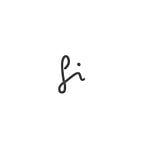Building a Generate Text with Gemini Pro: A Guide
Introduction
In this tutorial, we explore this Generate Text utilizes the powerful Gemini API to deliver a dynamic and responsive user experience. This guide is designed for developers interested in chatbot development using modern tools and technologies.
Prerequisites
- Basic knowledge in HTML, JS, and CSS
- Already install python and pip
- You have a basic understanding of Python programming. Nah i mean you must be enthusiast in python programming and ai stuff :D
Step 1: Create HTML Template
create an HTML file, e.g., index.html. This file will be the frontend of your chatbot.
<!DOCTYPE html>
<html lang="en">
<head>
<meta charset="UTF-8">
<meta name="viewport" content="width=device-width, initial-scale=1.0">
<title>Gemini Pro</title>
<link href="https://cdn.jsdelivr.net/npm/tailwindcss@2.2.19/dist/tailwind.min.css" rel="stylesheet" />
<link rel="stylesheet" href="style.css">
</head>
<body>
<div class="container bg-white rounded-lg shadow-md">
<h1 class="text-3xl font-bold mb-4 text-center">ChatBot</h1>
<div class="chat" id="chatContainer">
</div>
<div class="flex">
<input type="text" id="userInput" placeholder="Type your message here..." class="outline-none"
onkeyup="handleKeyPress(event)">
<button class="send-button" onclick="sendMessage()">Send</button>
</div>
<div class="typing-indicator" id="typingIndicator">
</div>
</div>
<div class="footer">
© 2024 <span class="hover:underline"><a target="_blank"
href="https://github.com/fitriadyaa/GenerateText_Gemini">ChatBot Gemini Pro Teams.</a></span> All rights
reserved.
</div>
<script src="script.js"></script>
</body>
</html>Step 2: Install Required Libraries
Install Flask, google.generativeai and python-dotenv
pip install flask
pip install google-cloud-aiplatform
pip install python-dotenvThen create a .env file and populate it with the API_KEY
API_KEY=your gemini keyStep 3: Setup Gemini API Key
- Visit the Generative AI Studio Page.
- Click “Get API Key”
- And create your own API Key
- Then paste it on your
.envfile
Step 4: Create Flask App
Create a new Python file, e.g., app.py, to hold your Flask application.
Import the necessary dependencies, get API KEY from .env
import os
import google.generativeai as genai
from flask import Flask, Response, jsonify, request, stream_with_context
from flask_cors import CORS
from dotenv import load_dotenv
load_dotenv()
genai.configure(api_key = os.environ.get('API_KEY'))
app = Flask(__name__)
CORS(app)Initialize the flask application as well as the generative AI model and add safety setting is a dictionary containing how filtered the content should be based on the category.
app = Flask(__name__)
CORS(app)
# Set up the model
generation_config = {
"temperature": 0.9,
"top_p": 1,
"top_k": 1,
"max_output_tokens": 4096,
}
safety_settings = [
{
"category": "HARM_CATEGORY_HARASSMENT",
"threshold": "BLOCK_MEDIUM_AND_ABOVE"
},
{
"category": "HARM_CATEGORY_HATE_SPEECH",
"threshold": "BLOCK_MEDIUM_AND_ABOVE"
},
{
"category": "HARM_CATEGORY_SEXUALLY_EXPLICIT",
"threshold": "BLOCK_MEDIUM_AND_ABOVE"
},
{
"category": "HARM_CATEGORY_DANGEROUS_CONTENT",
"threshold": "BLOCK_MEDIUM_AND_ABOVE"
}
]Next, create the routing for the flask app
@app.route("/")
def index():
return jsonify({
"status": {
"code": 200,
"message": "Success fetching the API"
},
"data": None,
}), 200The last one is create generate text stream function
@app.route("/generate_text_stream", methods=["GET", "POST"])
def generate_text_stream():
if request.method == "POST":
input_data = request.get_json()
prompt = input_data["prompt"]
model = genai.GenerativeModel(model_name="gemini-pro",
generation_config=generation_config,
safety_settings=safety_settings)
def generate_stream():
response = model.generate_content(prompt, stream=True)
for chunk in response:
print(chunk.text)
yield chunk.text + "\n"
return Response(stream_with_context(generate_stream()), mimetype="text/plain")
else:
return jsonify({
"status": {
"code": 405,
"message": "Method not allowed"
},
"data": None
}), 405Step 6: Run the Flask application from the terminal
In the terminal, run your Flask app: python app.py
python app.pyStep 7: Add Endpoint
Integrate the chatbot’s front-end with the Flask backend by updating the script to communicate with your Flask server.
const response = await fetch("your port 0.0.0.0/generate_text_stream", {
method: "POST",
headers: {
"Content-Type": "application/json",
},
body: JSON.stringify({ prompt }),
});
if (!response.ok) {
console.error("Error:", response.statusText);
return "Error occurred while generating response.";
}Conclusion
By following these steps, you’ve created a responsive and intelligent chatbot. This is just the beginning — the possibilities for further enhancements are limitless.
Source
- Demo Web : https://generate-text-gemini.vercel.app/
- Repository : https://github.com/fitriadyaa/GenerateText_Gemini